1. Setup NetBeans IDE.
-
Download and install NetBeans: https://netbeans.org/downloads/
2. Install Arduino Plugin for NetBeans.
-
Open NetBeans IDE.
-
Select Tools -> Plugins -> Available
Plugins, Select Arduino-plugin in the list and install
3. Install Arduino IDE.
-
Download Arduino IDE : https://www.arduino.cc/en/Main/Donate
-
Note:
o
Name of installed folder of Arduino is not allowed to have space, by default Arduino is installed in folder: C:/Program Files/~ – having space in name, so Netbeans will not see the Arduino Tools.
4. Installi Cygwin for Windows.
-
Based on your OS's architecture you select 32 or 64 bit version in this link https://cygwin.com/install.html.
- Select packages to install in Devel Group:
o
Gcc-core: C compiler
o
Gcc-g++: C++ Compiler.
o
Gdb: GNU debugger.
o
Make: the GNU version of ‘make’ utility
o
Cmake.
5. Add Cygwin's path to system path variable.
-
Based on your installed folder of Cygwin so you chose suitable path. Example: E:\Soft\cygwin64\bin
6. Setup build tool for Arduino on NetBeans.
-
Run NetBeans and select: Tools > Options
> C/C++, select tab Build Tools and click Add Button to add build tools for Arduino.
-
input path of Arduino Compiler , and no space in all paths
- In Tab “Code Assistance ” add path to tools for C Compiler and C++ Compiler as below.
7. Create a Project Arduino and configure.
-
select board andcomport, select path to installed folder of Arduino.
-
Change some configuration in make file.
-
Click Build and run Arduino project , NetBeans will build project base on cross compiler specified, than create a file *.hex and upload to Arduino board through Serial Comport as flash in Arduino IDE.
-
You can also open Cygwin terminal and cd to Arduino
project folder and run command “make upload”
8. Create a new execution project and configure it to become static library project.
a. Configure project to build static library.
-
After create, build and run executive project, than delete the main.cpp file and add header and source files that you want to create static library.
-
Right click on project , select property >
Build > Configuration Type > Static Library
-
NetBeans workspace will look like:
-
if you build project, liabrary file *.a will be created, but the Output Windows will way that building is falied , because in the make file have command to creare hex file and upload to board, you should disable this command or ignore the error message.
-
Open Make file, search and comment out the command “#” :
“avr-objcopy -O ihex ${CND_ARTIFACT_PATH_${CONF}}
${CND_ARTIFACT_PATH_${CONF}}.hex”
Ø
# avr-objcopy -O ihex
${CND_ARTIFACT_PATH_${CONF}} ${CND_ARTIFACT_PATH_${CONF}}.hex
-
Rebuild lại project và xem kết quả:











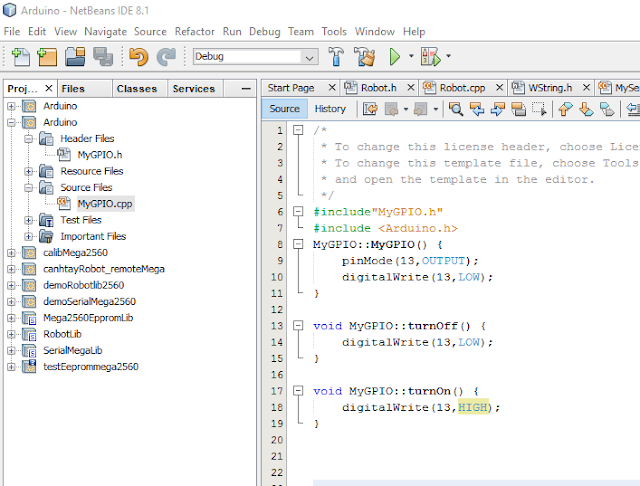


Comments
Post a Comment